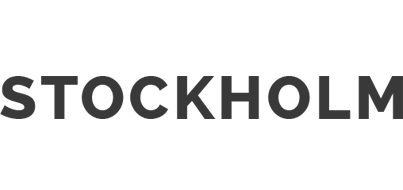My First Business Trip with the Microsoft Surface Pro.
I took a rather daring approach to business travel this past week. I hit the road with a my week-old Microsoft Surface Pro tablet and the newest release of Microsoft Office (2013). I travelled to Microsoft for a series of meetings at the annual Global MVP Summit— and was scheduled to present at one of those meetings. Truth be said, I wasn’t too nervous about putting my trust in these new products. I figured if anything failed during my meetings, I’d either get a good amount of sympathy or great help for correcting a problem.
This is what I learned.
Is it really off?
I thought the button at the top right of the tablet would turn my device on and off. Unfortunately for me, this button only puts my tablet in sleep mode. And since dead batteries never happen at a good time, my advice to others is to always use the Shut Down charm (“charm” a new Microsoft term for the icons found in the Start menu) you’ll find in Settings in the Start Menu. I know I’m not the only user this has happened to and I won’t be the last.
Where’s my stylus?
I love the functionality and flexibility that the stylus brings to the Surface Pro (I find myself comfortably switching back and forth between the stylus, the keyboard or touch, depending on my need at the time), but the magnet that “holds” it in place on the side of the tablet is useless. I know that at some point I will end up losing my stylus (I was convinced at the airport that I had lost it at security, only to find it at the bottom of my bag as I has done numerous time throughout this trip). I plan to purchase more styluses (styli?) to have as back up. Oh — and since the stylus and the power cord share the same port, there is no place to store my stylus when the tablet is charging.
OneNote with InkTools is awesome.
I’m not a OneNote user, but I happened upon it while exploring my Surface Pro. InkTools, combined with the stylus, makes note-taking a breeze. Additionally, the ability to record or film a meeting, instantly adds support for my notes. I would add, however, that it’s only discoverable in PowerPoint if you happen to click on a slide with your stylus.
Also, I just spent a ton of money on a Livescribe pen for recording audio during meetings. I don’t need it anymore with OneNote on the Surface Pro. Additionally, I can stop feeling like I’m being sneaky whenever I’m recording. The tablet recorder is much more overt.
PowerPoint with InkTools is awesome.
I love the way the stylus works with InkTools/Pens in PowerPoint — it offers new options for creating custom graphics within the program vs, creating graphics with a 3rd party tool like Adobe Illustrator. Pens have been around for at least one version of PowerPoint, but touch makes the feature much more practical.
Where’s my data?
I transferred a presentation developed in PowerPoint 2010 to my Surface Pro via Dropbox. After opening it in PowerPoint 2013, I found that most of my embedded data was missing from the presentation. Bad news: I had to re-embed all my data. Good news: I had the right people in the room to report a bug in PowerPoint.*
Presenting with the Surface
Once I got used to the different ways to interact with PowerPoint on the Surface Pro, presenting was as easy. I had no problems projecting from my Surface Pro with the VGA adapter (available for purchase at an extra cost). I was even able to lend my adapter to another Pro presenter. The only bother was that I forgot to turn off Outlook, so I kept getting interrupted with email reminders.
Where’s my charger?
Here we have the same problem as we do with keeping the stylus attached. The new, funky connector looks cool but the magnet is weak. It very easily disconnects from the port.
Overall, I’d say the trip was a success. I was able to keep up with email, write my blog and most importantly, prepare for and deliver my PowerPoint presentation with relative ease. I should add than I’m also an iPad owner and I would have never attempted this feat with the iPad (as a presentation consultant and designer, I often create presentations for my clients to use on the iPad). Let me just say that, by comparison there is — well, there is no comparison. While the iPad brings plenty cool factor with it, the Surface Pro, which is actually quite unattractive, is a real business tool that can be used successfully at — or away from the office.
*update: the bug wasn’t actually a data loss. It occurred when I captioned the embedded objects in PowerPoint. For some reason, PowerPoint 2013 fails to recognize certain embedded files when captioned using with its own OLE Change File option. We’re still evaluating the issue.