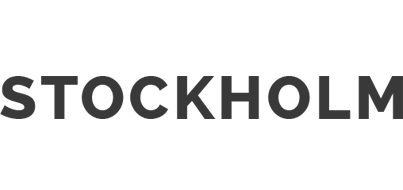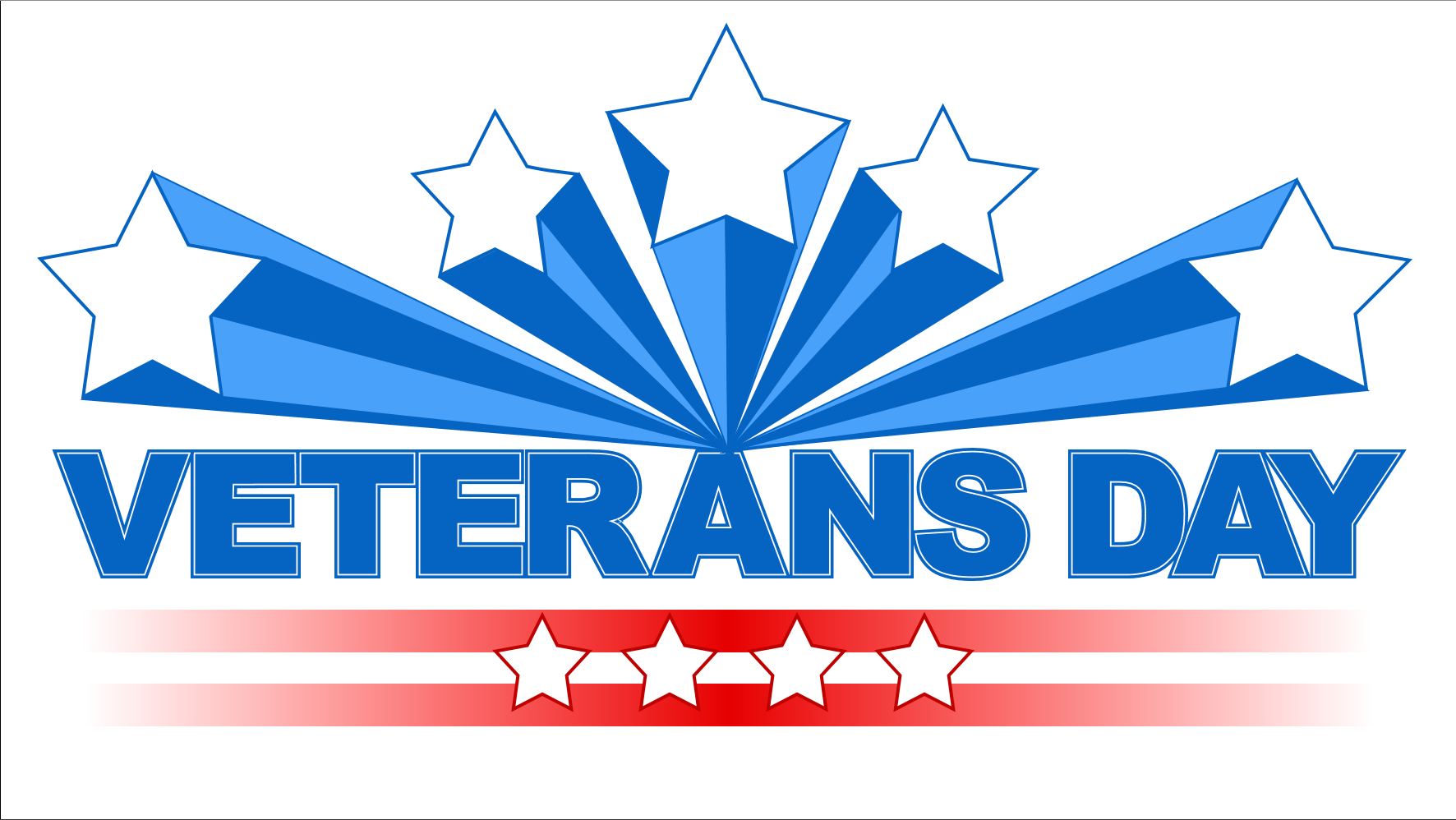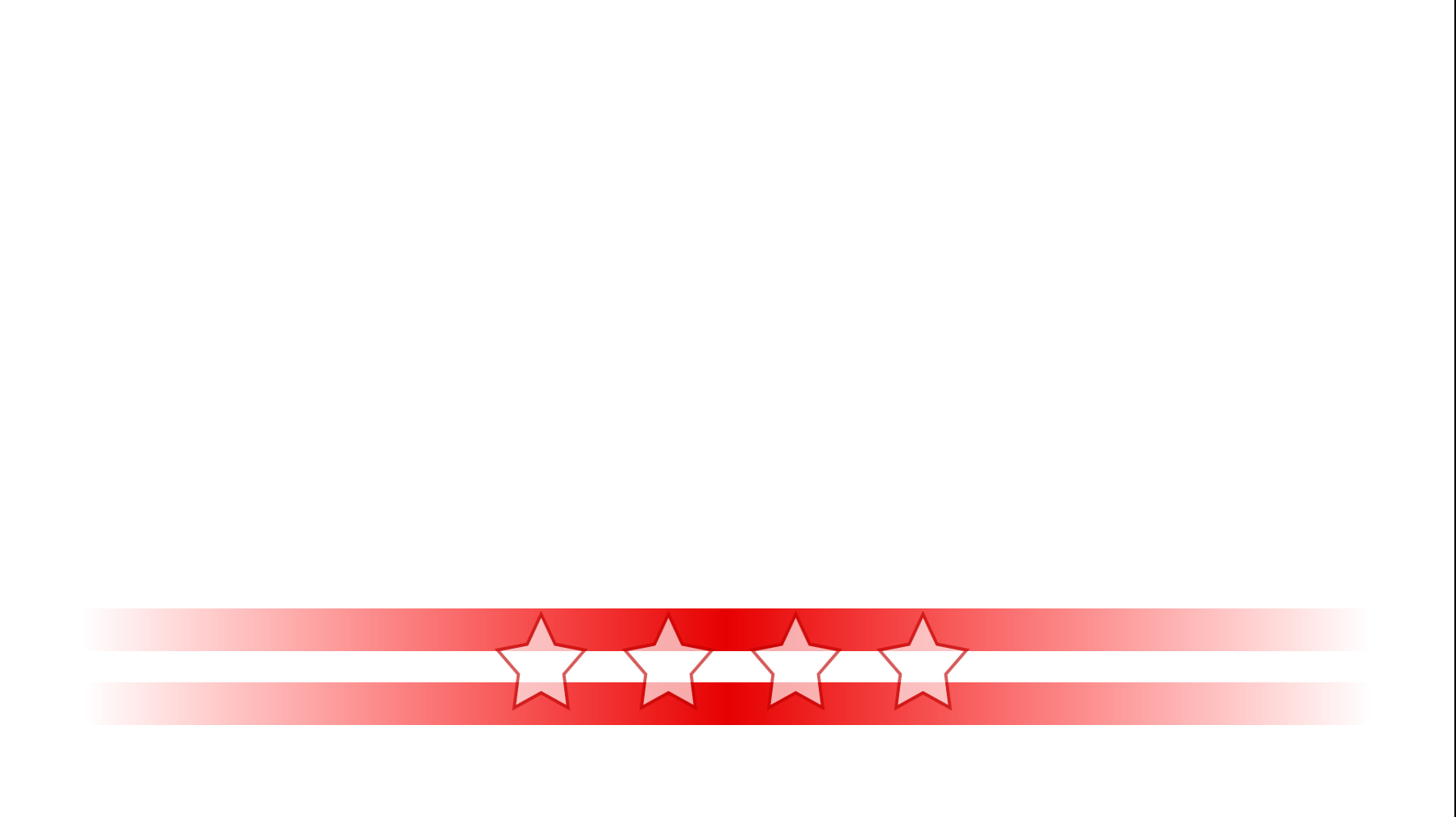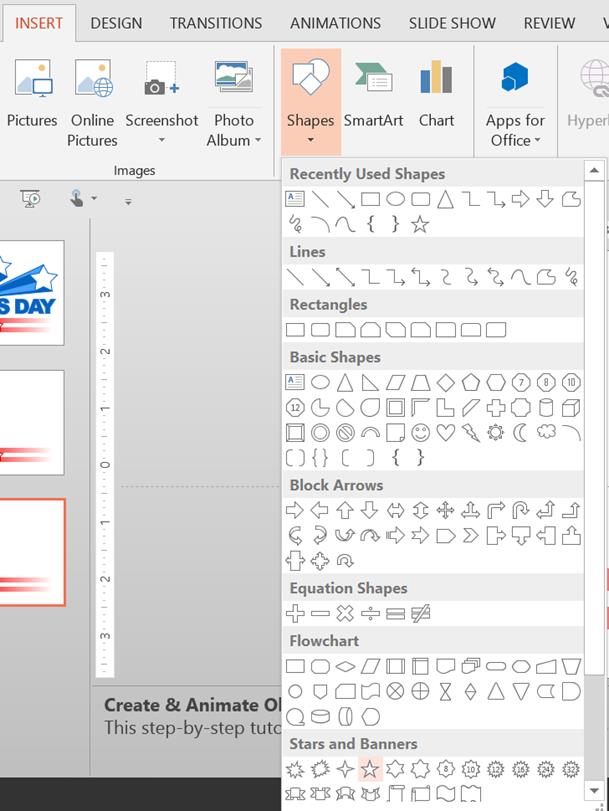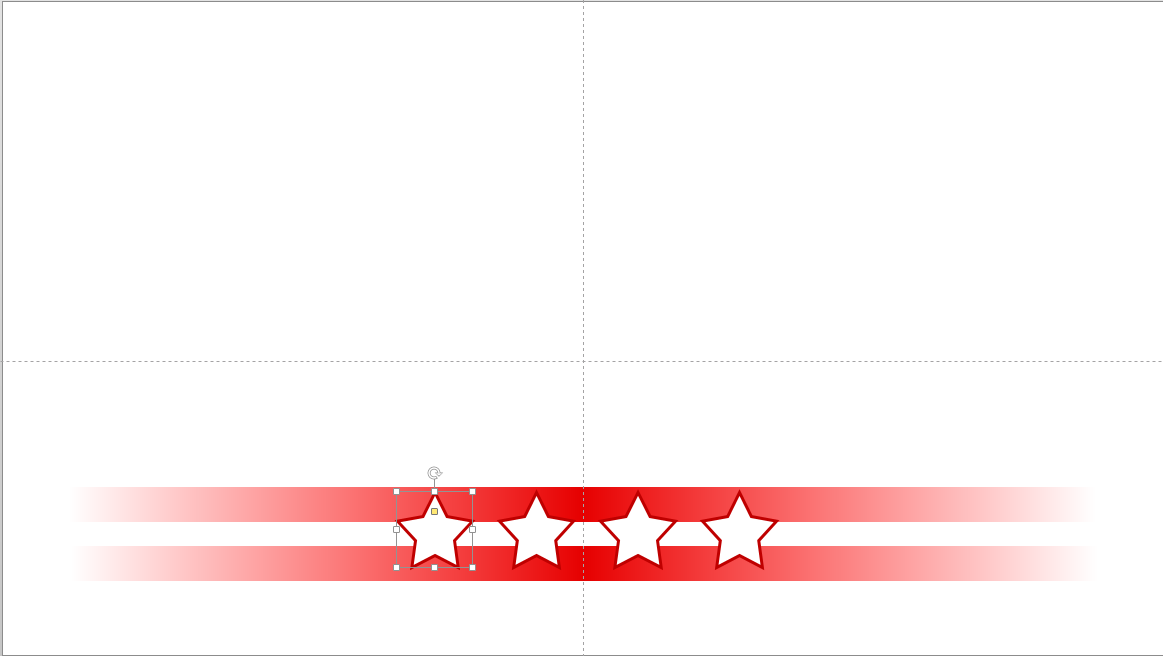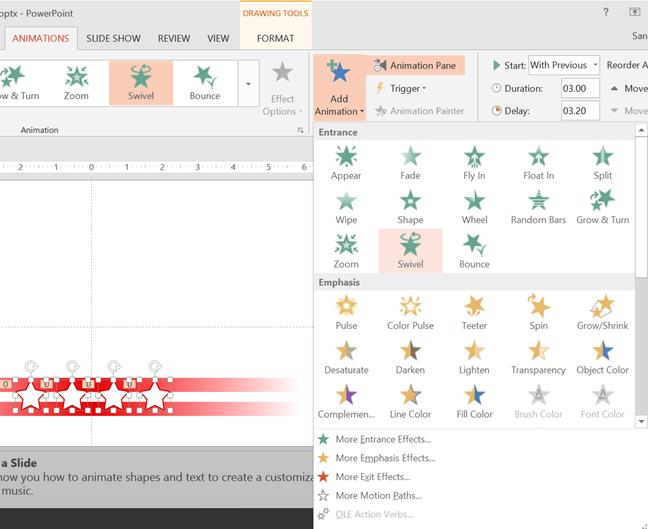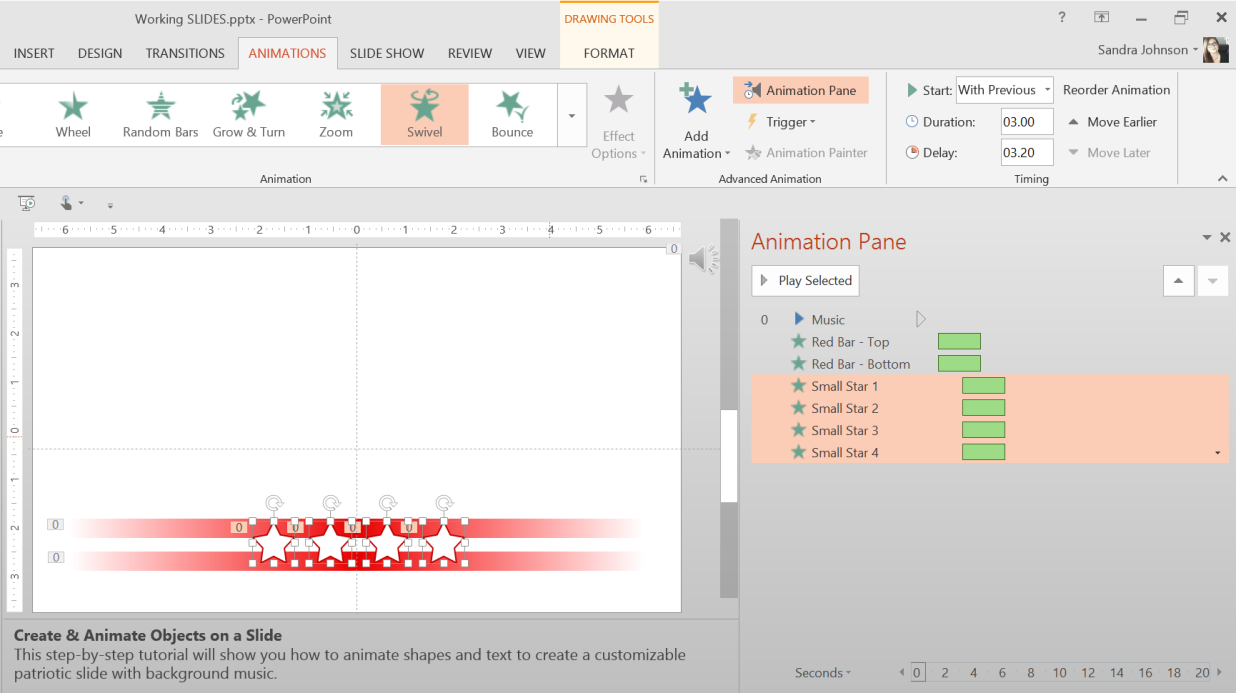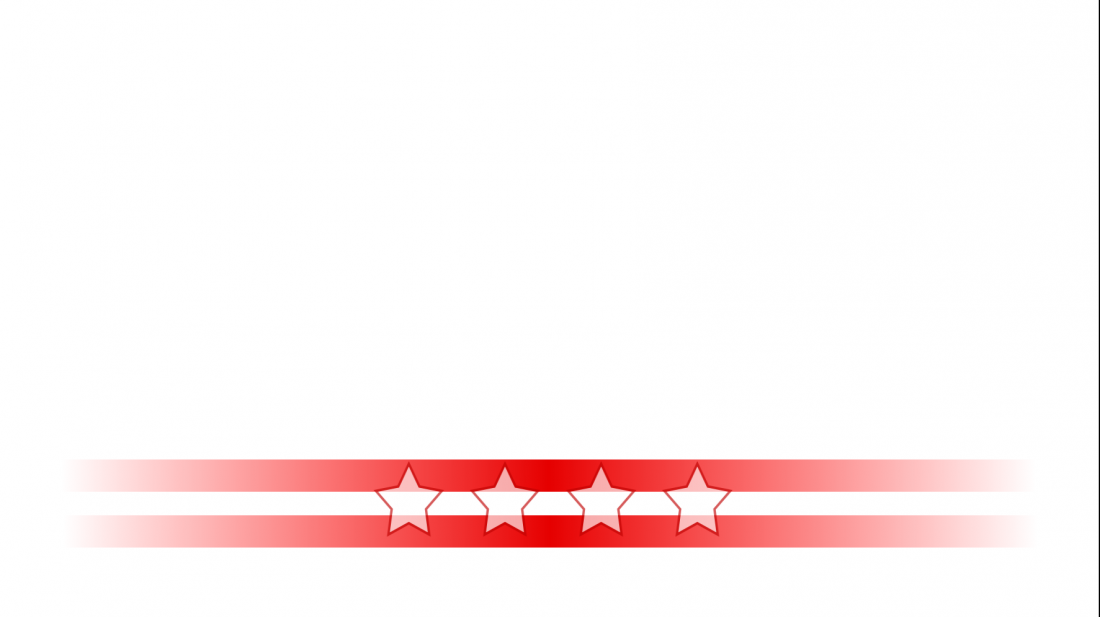
Part 2: Create and animate objects on a slide — Patriotic Theme — The Red Stars
This step-by-step series of tutorials will show you how to animate shapes and text to create a customizable patriotic slide with background music. This second tutorial focuses on drawing and animating the Red Stars shown below.
Add small white stars over the red bars
- Insert > Shapes > Stars and Banners > 5-Point Star
- Format the 5-Point Star with a White Fill and Red Shape Outline
- Place the star on top of the red bars like we’ve done here (we’ve duplicated the star three times for a total of four stars):
To animate the white stars, follow these steps:
- Select each star, then go to the Animations tab, Add Animation > Swivel (under Entrance)
- To set the timing for the animated stars, press and hold the Shift key, and select all four stars.
In the Animation Pane, click the down arrow associated with the four stars.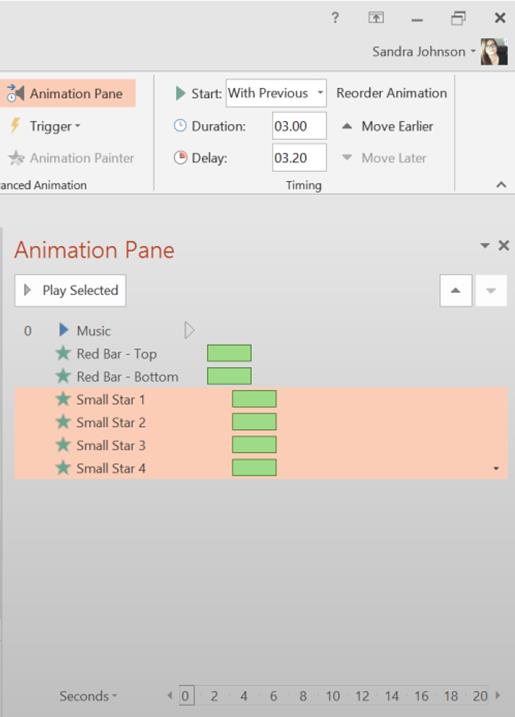
Start: With Previous
Set the Delay: 3.20 Set the Duration: 3.00
After creating and animating the Red Bars and the White Stars your Animation Pane should look like the graphic above.
This tutorial is part of a 5 part series. To learn other drawing and animation techniques to create a slide like this, click any of the following links:
Draw and Animate the red stars
Create and Animate custom text (with Fragment Shapes Tool)
Draw and Animate the shooting stars
Download the PowerPoint file from here